Category is a common block used to support the catalog and any other type of hierarchy classification you can use.
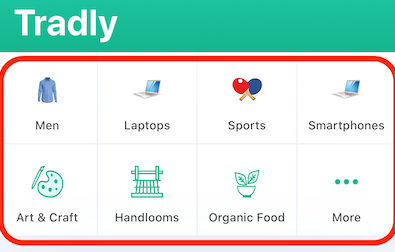
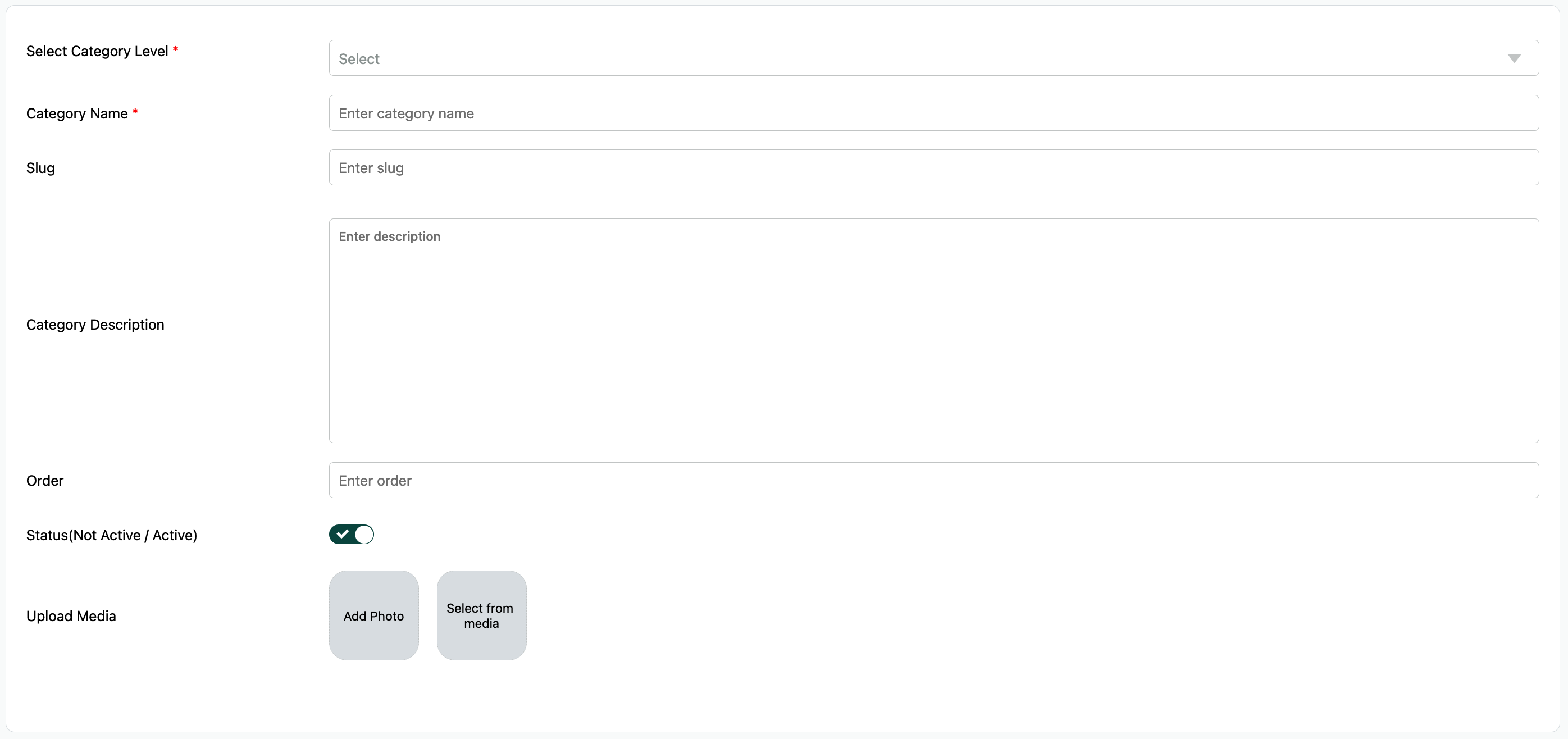
Listings (Listing Category)
Listing Categories in SuperAdmin
Listing categories is using the same category block used in ACCOUNTS to differentiate the content. As it’s a same block, whatever features available in account categories is available in listings categories.
Listing category supports 4 levels of hierarchies. This allows you to create a hierarchy of categories for your listings, such as:
- Men
- Clothing
- Tops,
- Coats
- Beachwear,
- BridalWear
- Jeans
- Skinny Leg
Accounts
Account Categories in SuperAdmin
Account category also supports 4 levels of hierarchies. This allows you to create a hierarchy of categories for your accounts, such as:
- Level 1: Home Services
- Level 2: Plumbing
- Level 3: Drain Cleaning
- Level 4: Clogged Sinks
- Level 3: Drain Cleaning
- Level 2: Plumbing
Advanced Use Cases
In cases where you have a superapp-based marketplace or ecosystem where you want to have different types of listings, you can use sub-type as another level.
For example: On top of listings, you can create:
- Extensions (for SaaS)
- Services (on top of existing listings as products)
How to Create Categories?
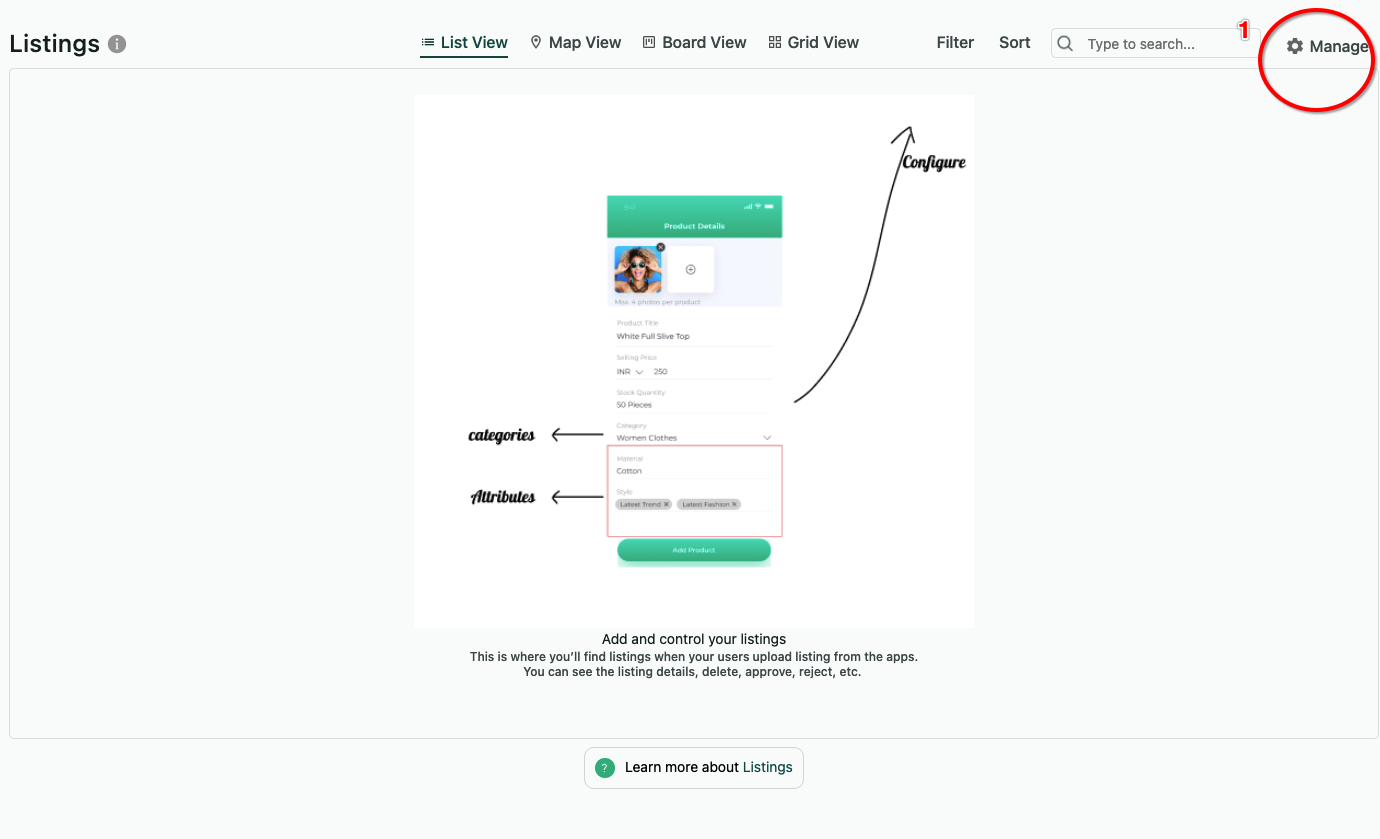
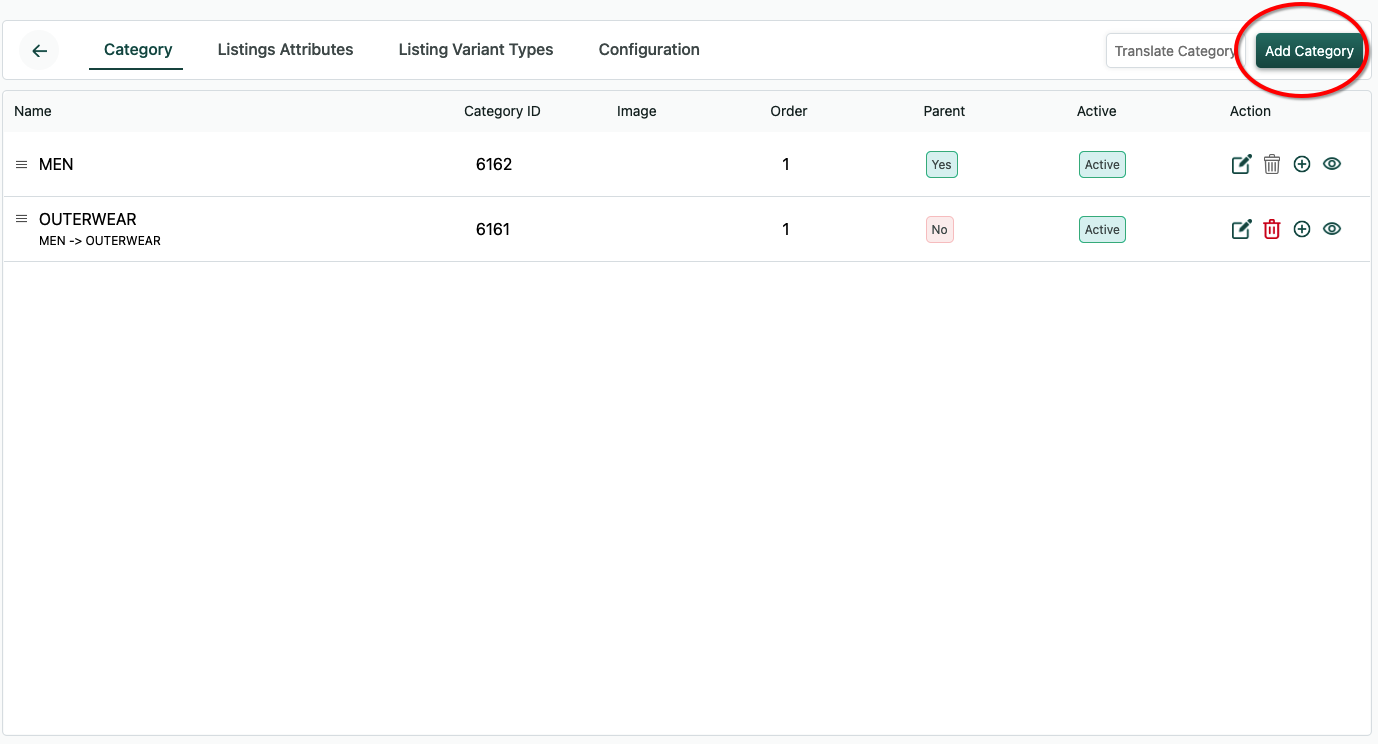
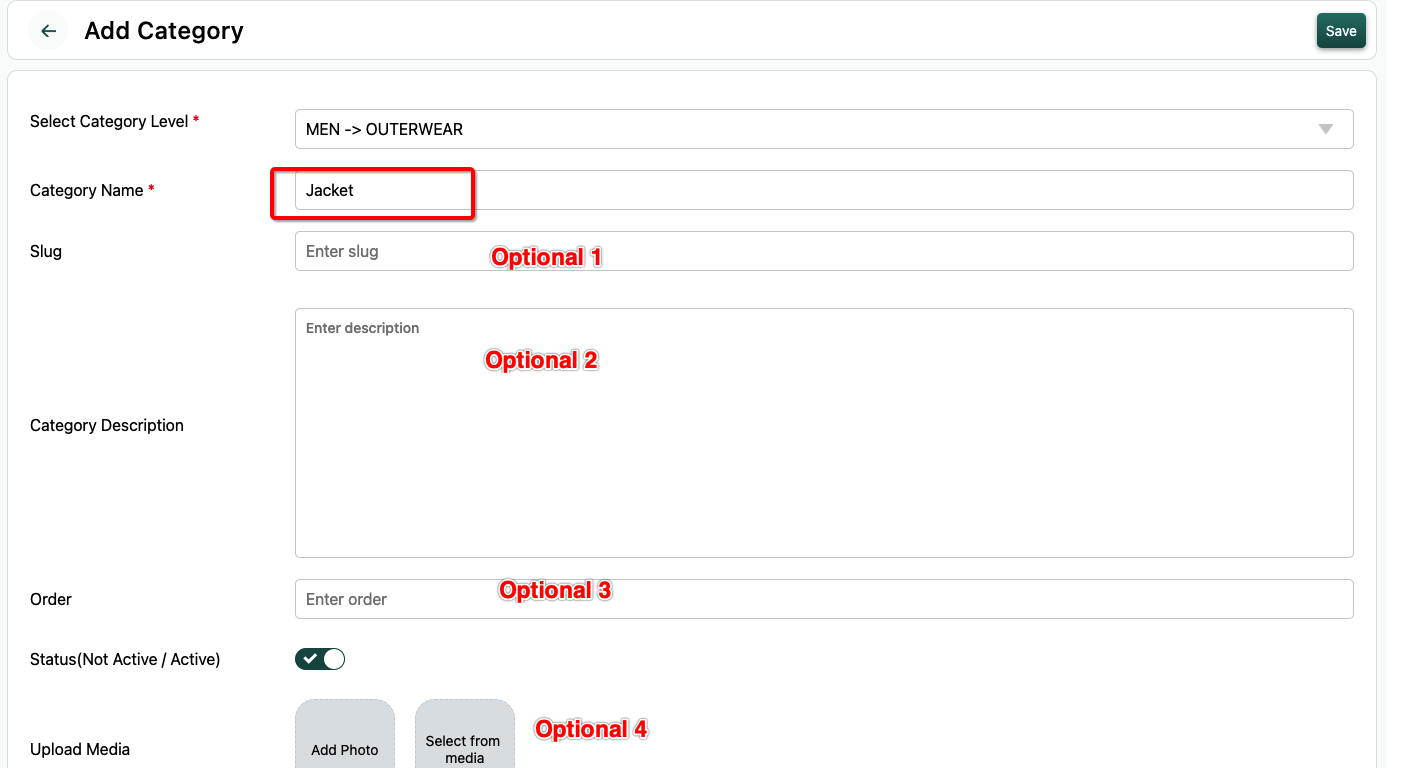
- SLUG: SLUG is custom URL for the category. Example: When we create ‘Men’ category, the default url is https://monoqlo.tradly.co/lc/MEN, but if you would like to change it to another name instead of men.
- CATEGORY DESCRIPTION: When you add a category description, it will be display in the CATEGORY catalogue page, social media share, link share, etc
- ORDER number: If you are planning to re-arrange the categories in the order (From Category list page as well, you can use DRAG functionality to arrange them)
- MEDIA : You can use media to add icons, illustrations and other media to beautify the category representation.
Multi Level Categories Creation
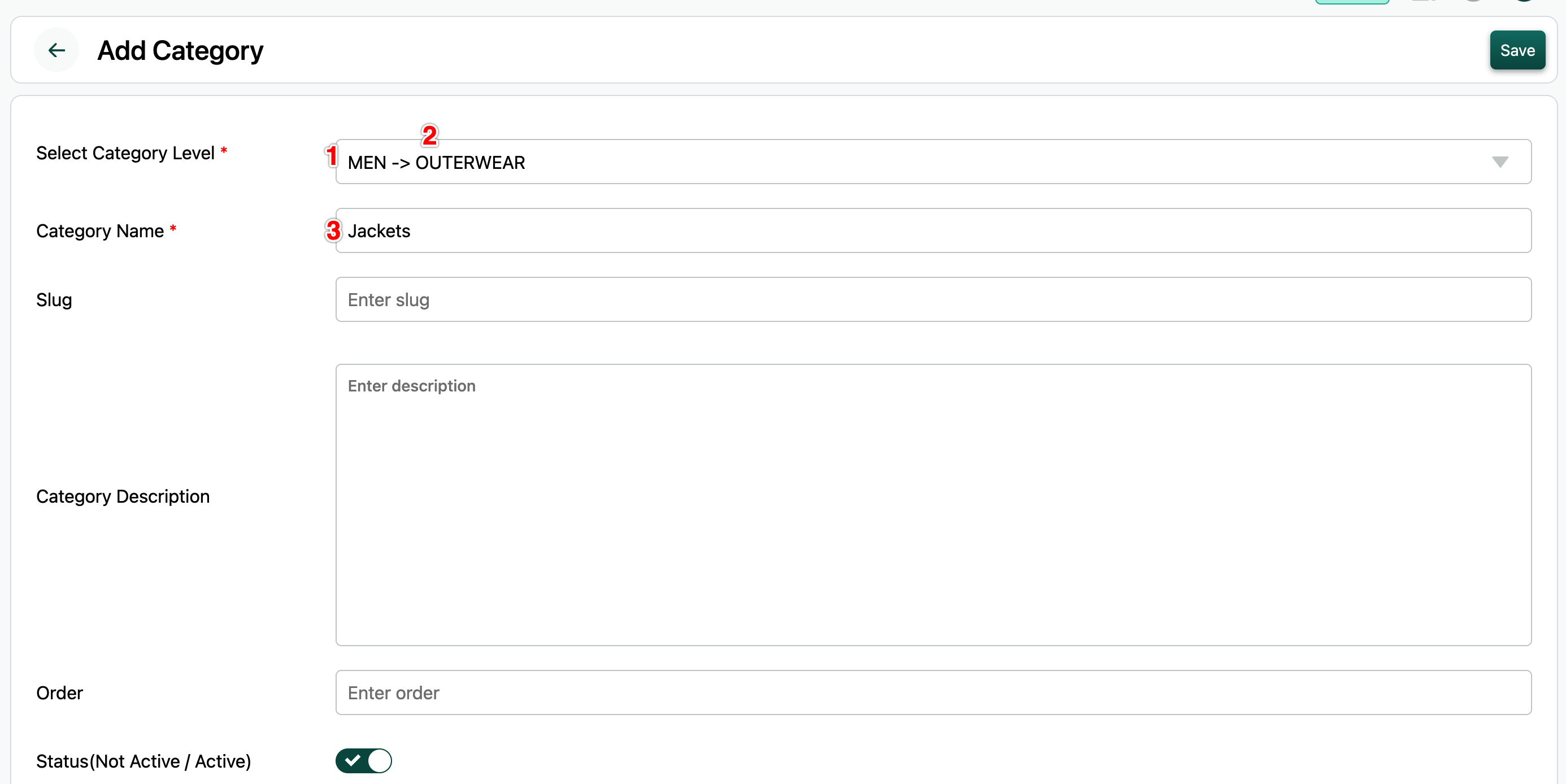
Let’s understand the category level through this image
- Whenever you create a parent(1st level) category, you select the parent which is by default there.
- When you create a second level, you can select for example MEN as PARENT. and then create “OUTER WEAR”
- When you create a third level, then you can select “OUTERWEAR” and then create 3rd level “JACKET” here. Each ”->” is considered as a hierarchy level.
Category Management
Once you create a category, you can edit them, it’s get an update to the existing data as a standard procedure.
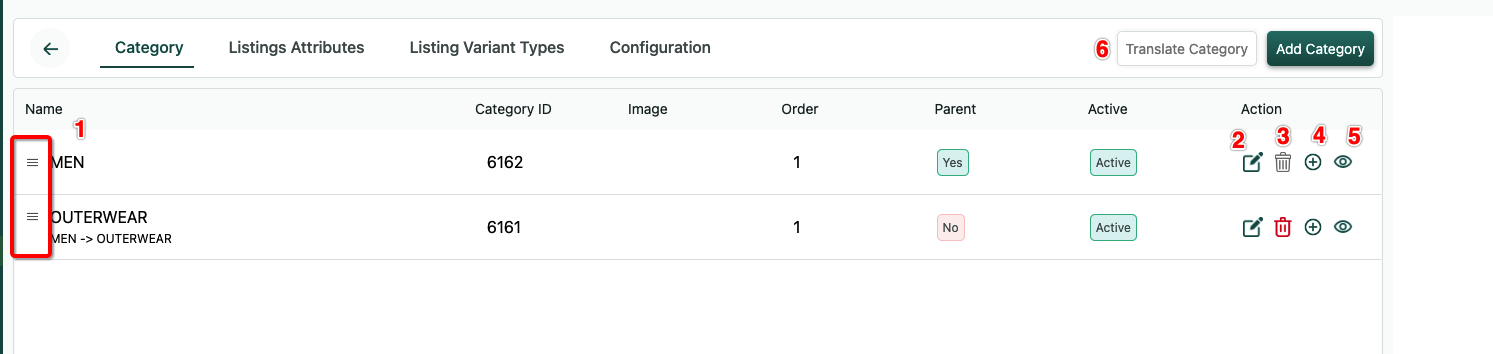
- ORDER: Re-earranging categories order 2: EDIT: You can edit the categories and changes are updated in realtime as you make
- DELETE: When you delete a child category, all listings under that category will be moved to the parent category. You cannot delete a Parent category if it has listings associated with it. You need to move the listings first before deleting a parent category.
- Add Child Category: Directly adding child categories from here instead of going to CATEGORY page.
- View Listings: All items posted under that category would be visible here.Example use cases: Verify whether all the items posted are properly into the respective catagory catalogue.