Creating and Replacing Dynamic Pages in Tradly
In this guide, we will cover the process of creating dynamic pages in Tradly and the options available for replacing default pages with your new dynamic pages.
Step-by-Step Process
1. Accessing the Page Creation
To start creating a new dynamic page:
- Navigate to the Tradly Editor.
- Click on the Create a new page button at the bottom of the page list.
2. Setting Up the Page
In the page creation form, you will need to provide the following details:
- Page Name: Enter the name of your new page.
- Meta Title: Provide a meta title for SEO purposes.
- Meta Description: Write a meta description for SEO.
- Slug: Set the URL slug for the new page.
- Select Page to Replace: Choose from the dropdown if you want this page to replace a default page like the Home Page, Listings Page, Accounts Page, or Subscription Page.
3. Adding Blocks to the Dynamic Page
Once the page is created, you can start adding blocks to set up your dynamic page. There are various blocks available, similar to those in other pages.
Replacing Default Pages
When creating a new dynamic page, you have the option to replace existing default pages. This is useful for customizing the main sections of your site without changing the entire structure. The pages you can replace include:
- Home Page
- Listings Page
- Accounts Page
- Subscription Page
By selecting a page to replace, the new dynamic page will take the place of the selected default page, ensuring your site reflects the updated design and content.
Tips for Effective Page Design
- Plan Your Layout: Before adding blocks, sketch a layout plan to ensure your page is well-organized and user-friendly.
- Use SEO Best Practices: Fill in the meta title and description fields with relevant keywords to improve your page’s search engine ranking.
- Preview Before Publishing: Always preview your dynamic page to check for any design or content issues before making it live.
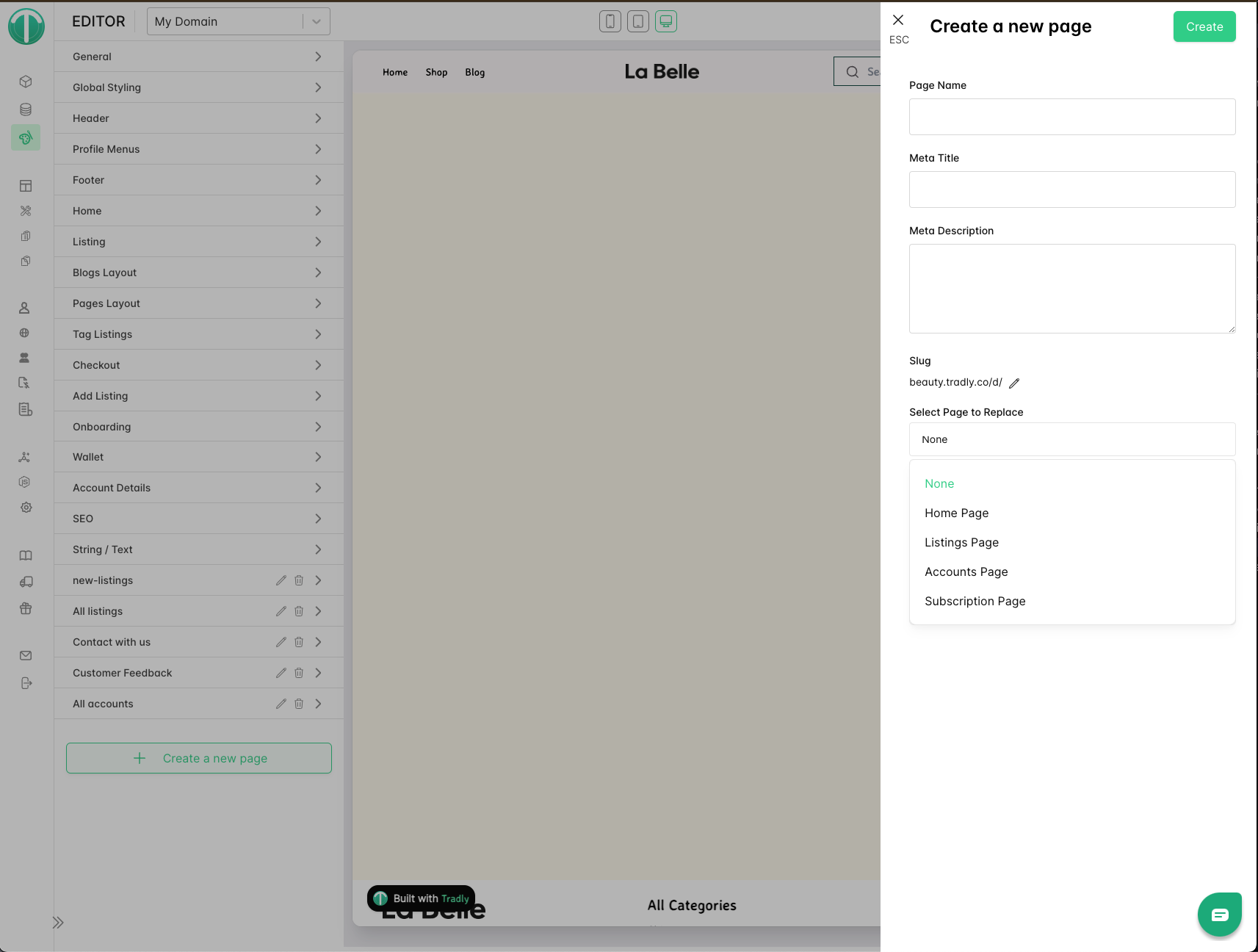
Conclusion
Creating dynamic pages in Tradly allows for extensive customization of your site. By following this guide, you can efficiently set up new pages and replace default ones to better suit your business needs. Experiment with different blocks and layouts to create a unique and engaging user experience.